Pieter Rijlaarsdam
Read all my blogs
For more business scenario’s see for instance the following blog.
To be able to understand TM you need to know how the data can is used in CRM. You can use the data during transaction processing. That can happen in three ways.
For employee determination, you have defined the access sequence
IMG: Customer Relationship Management -> Basic Functions -> Partner Processing -> Define Access Sequences
Use access sequence 0030 ( Preceding Document -> Territory Management -> User) based on the source, partner determination origin CRM_PARTNER_M, Business Partner from Territory Management.
Based on the attributes of the partner function source (in access sequence 0030, this is the sold-to party), the system determines the territory. The system then determines the employee responsible assigned to the territory.
2. Determine territory based on employee responsible
When your sales representative who works with sales orders, creates a business transaction, and has information about the employee responsible, the territory management functionality automatically determines the territory for the business transaction.
The system can determine territories based on the partner function category.
You can activate territory determination for partners in business transactions. You do this by maintaining the view COMV_PARTNER_FT4 in transaction SM30.
In the standard system, these settings are maintained for the following partner function categories:
• 0005 (employee)
• 0008 (person responsible)
3. Automatically maintain relationships on the businesspartner
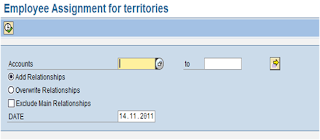 You can also choose to use the territory management data to maintain relationships on the business partner.
You can also choose to use the territory management data to maintain relationships on the business partner.
You need to have defined the partner function in the position assignment in Territory management.
By running report CRM_TERRMAN_EMP_ASSIGN the system creates relationships on the business partner. Now the employees that are responsible for a business partner are directly visible on the business partner overview. The relationships can of course also be used in the normal partner determination.
The following Customizing steps need to be executed to be able work with TM.
I would recommend to maintain the territory keys manually and to keep a logical structure. Keep in mind that the total structure (append codes from top to bottom in the tree) should not exceed 30 positions. For an example look at the screenshot in the create territory section.
IMG: CRM -> Master Data -> Territory Management -> Territory Attributes -> Maintain Territory Attributes
 3. Enter a suitable description for the rule set and save your entries. Create the necessary number of rule sets, depending on your business needs.
3. Enter a suitable description for the rule set and save your entries. Create the necessary number of rule sets, depending on your business needs. Once you have created a territory of the lowest level you create a rule for this territory. You first need to select the Rule set to which the rule will belong. After that you can select the attributes that you want to use in the rule. In our example Country and Postal Code.
 The last step of setting up your territory is assigning the responsible person for the territory. This is done by selecting positions from the organizational model.
The last step of setting up your territory is assigning the responsible person for the territory. This is done by selecting positions from the organizational model.You can assign multiple positions to the same territory. In our example, we mark the main position to indicate the main person responsible. If you use the partner determination procedure in a business document based on TM data, the system displays the employee of the main position responsible as default. If more than one employee is assigned to this position, one of them is proposed in the business document. When using TM, we recommend that you assign only one employee per position.
 Now that the setup has been done you need to run the report CRM_TERRMAN_PROC_REL to analyze all your customers and create the territory assignment into table CRMD_TERR_ACCREL.
Now that the setup has been done you need to run the report CRM_TERRMAN_PROC_REL to analyze all your customers and create the territory assignment into table CRMD_TERR_ACCREL.








2 responses to “Territory Management – The Basics”
This was real great help on Territory Management! thanks for the screen shots looked very easy over all!! Hierarchy Structure
Hello. Do you also have experience using territory management in C4C? Is the CRM in premise functionality reflected there? It is possible to integrate other external data (eg sales potential in the territory determination?)