SAP Hybris Cloud for Customer (SAP C4C) allows you to create workflows that can trigger a field update, send a notification, perform an action, send a text messaging or send an email. In this blog I will explain how to create an email with a deep link URL.
Sending an email could be useful to inform SAP C4C users when, for example, a new opportunity or task is created. To help the SAP C4C user to navigate from the email to the related opportunity or task in C4C, it is possible to add link directly to the related object.
Let’s see how this can be done.
First go to the Workflow Rules in the Application and User Management work center of SAP C4C.
Step 1: Create a new workflow.
Create a new workflow for the business object you required and define the timing (create on save, every update or scheduled). In my example I use the object Opportunity and the workflow should be triggered on Create only.
Step 2: Define your conditions.
When the conditions are fulfilled the workflow will be triggered. For example trigger an email when the opportunity is in a specific sales phase. In my case I didn’t choose any conditions, so an email will always be triggered.
Step 3: Define your action and placeholders.
Here you can define an email action and choose your placeholders. Use hashtag and capital letters for the placeholders, for example #ACCOUNT#.
Step 4: Define your template for the email with the deep link URL.
To create a template, open MS Word, type your text, add the right placeholder and save the document as HTML. Upload the document to the workflow.
Adding the deep link URL
There are different kind of object types [Objecttype] you can use in the URL, for example opportunity [COD_OPPORTUNITY_THINGTYPE] or task [COD_TASK]. The #techid# will be the placeholder for the Technical ID of the object Opportunity.
|
Object Type
|
Technical Name
|
|
Account
|
COD_ACCOUNT_TT
|
|
Competitor
|
COD_COMPETITOR_TT
|
|
Contact
|
COD_CONTACT_TT
|
|
Employee
|
COD_EMPLOYEES
|
|
Product
|
COD_MATERIAL
|
|
Opportunity
|
COD_OPPORTUNITY_THINGTYPE
|
|
Partner
|
COD_PARTNER_TT
|
|
Partner Contact
|
COD_PARTNERCONTACT_TT
|
|
Lead
|
COD_MARKETINGLEAD
|
|
Taks
|
COD_TASK
|
Step 5: Define Recipient Determination.
Determine who should receive the email. Here you have different kinds of determinations who should receive the email. For example Owner of Opportunity or Responsible for Account. Also you can default employees as Recipient. In this example I have chosen the Owner of Opportunity who should receive the email.
Step 6: Save and activate the Workflow.
Now the workflow is active, an email will be send to the owner of the opportunity when this is created. In this email the user can click on the URL in the email and the user will be navigated to the opportunity in SAP C4C.





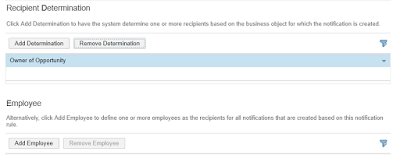





7 responses to “SAP Hybris Cloud for Customer – Deep link URL Navigation”
For the object type Lead you can also use COD_MKT_PROSPECT
Hi Daan,
Thanks for the great blog, it is very useful and we have implemented the same.
I have a query regarding using the same possibility for a Custom BO. We have enabled the Custom BO in the workflow rules and all the fields are exposed in the workflow rules. But somehow the technical ID is still missing in the workflow rules even though "Select All" option was used to expose all fields.
Is there a separate step that we need to do to bring in the technical ID of the Custom BO.
Thanks in advance!!
Regards,
Siraj
Hi Siraj,
I'm not aware for any separate step that you need to do for the technical ID. Perhaps you can create an incident for SAP and request the technical ID.
BR,
Daan
Hi Daan,
Sorry for the delayed response. Our SDK development team enabled the technical ID and we were able to use it in the navigation link correctly.
Thanks,
Siraj
Hi Siraj/Daan,
I'm trying to build a Navigation link to my custom BO but not able to do it successfully can you guys help me below are the details.
https://myNNNNNN.crm.ondemand.com/sap/byd/nav?bo=%5Bx%5D&nav_mode=TI¶m.Key=%5By%5D
So in place of [X] which value i need to replace is it my custom BO name ? or short ID of the TT screen ???
Have replaced [X] with my custom BO name/my TT screen name and [Y] with SAP UUID of the Bo instance but nothing is coming only blank screen.
Need your valuable suggestion.
Kindly help..
Thanks,
Mohd
In the meantime SAP made some changes to the URL deteminations, for example added object Tickets. Please refer to the following URL for the latest updates: https://help.sap.com/viewer/cea15f900ca04c4faa35d3044577fe27/1705/en-US/186e89d9763d1014b759b19d50be576b.html
Wonderful blog! I found it while surfing around
on Yahoo News. Do you have any suggestions on how
to get listed in Yahoo News? I’ve been trying for a while but I never seem to get there!
Appreciate it