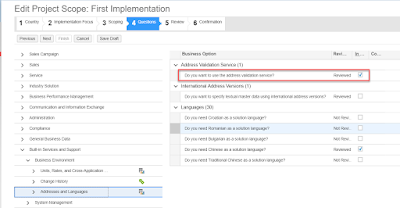Guus Dorenbos
Read all my blogs![]() In the latest 1805 release of SAP Hybris Cloud for Customer a new feature is available to help sales users plan their visits. For planning their sales visit they now have access to their accounts on a map. Just by dragging an account to the calendar day view they can create a new activity such as a visit.
In the latest 1805 release of SAP Hybris Cloud for Customer a new feature is available to help sales users plan their visits. For planning their sales visit they now have access to their accounts on a map. Just by dragging an account to the calendar day view they can create a new activity such as a visit.
When you try this new function you would probably ask yourself why you don’t see any or just some of the accounts on the map. The reason for this is that only accounts that have a Geo location maintained (Latitude and Longitude) can be used on this map.
When you create a new account you obviously do not enter the GPS coordinates, so how can C4C do this for you? For this you can make use of the Address Validation function. In this blog I will explain how to do this and how you can have a go at it in your own test tenant.
SAP Cloud Platform
The Address Validation accesses a SAP DQM micro service. To test this you need an SAP Cloud Platform (developer edition) account. You can sign up for a free trial account here. You can use your own S-User to register. Once you have set up your SAP Cloud Platform Cockpit, go to “Services”. Click on Data Quality Service and enable the service.
Click on Application URL and copy the application url to a notepad session.
SAP Hybris Cloud for Customer configuration:
First of all you need to scope the Address Validation in your solution. The specific scoping question can be found in Built in Services and Support–>Business Environment–>Addresses and Languages. Select the checkbox for the scoping question “Do you want to use the Address Validation Service?”
Next you have to create a new communciation system and Communication arrangement. Go to Administrator–>General Settings–>(Integration) Communication systems. Create a new communication system (ADDRESS VALIDATION). Copy the Application url from your notepad to the hostname field but without https:// and without /dq at the end.
Communication Arrangement:
Go to Administrator–>General Settings–>(Integration)–>Communication Arrangements. Click on New and select the Address Validation communication scenario. The hostname is defaulted from the communication system. In the path field you enter the endpoint of the url (/dq/addressCleanse).
As authentication method you can use basic authentication (trial version only) or a certificate. In this case I use my S-user credentials for basic authentication.
When you have finished the SAP Hybris Cloud for Customer configuration you’re good to go.The Street address validation and the geo coding is enabled by default for each call to the DQM service from SAP Hybris Cloud for Customer.
The Address Validation function is available when you create a new account. With the new Validate Address button you can check the address.
Accounts already in your system can also be validated and the Geo location is added to the address data (make sure you have the latitude and longitude fields added to the screen. There is now a new action (Validate Address). As you can see the DQM microservice has found the geo location with the provided address In the pop up screen you can accept the suggested address.
A third place where you can validate addresses is on the Account Addresses tab by clicking on the Validate Adress icon in the Actions Column.
When you have a couple of accounts with a geo location maintained you can try the new 1805 feature to plan visits with the help of the account location on a map.
- Go the Calendar workcenter in the Fiori Client
- Select the Day view
- Click on the Show Accounts button just above the map, now you see the Accounts that have a Geo Location
- Drag and drop an account to the calendar
- You can create a visit but also other activities like phone call or Appointment.
You can imagine that salesreps can efficiently plan visits to accounts by selecting those close to some specific location or accounts that are conveniently located next to each other. If you want to see the Address Validation in action watch this short demo video.
When you have evaluated the Address Validation you can consider to use this in your production tenant. You pay a base licence fee and monthly consumption based costs. For further information or purchasing the SAP DQM service click here.