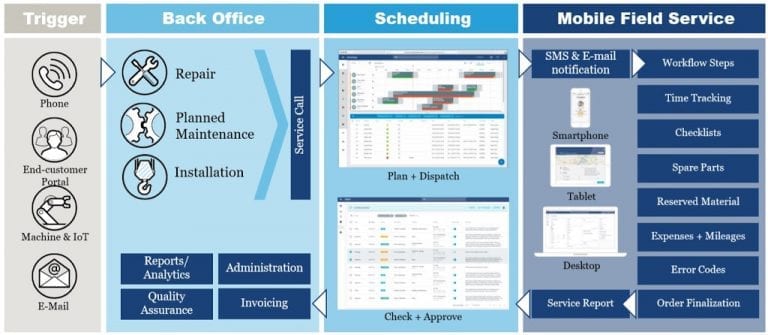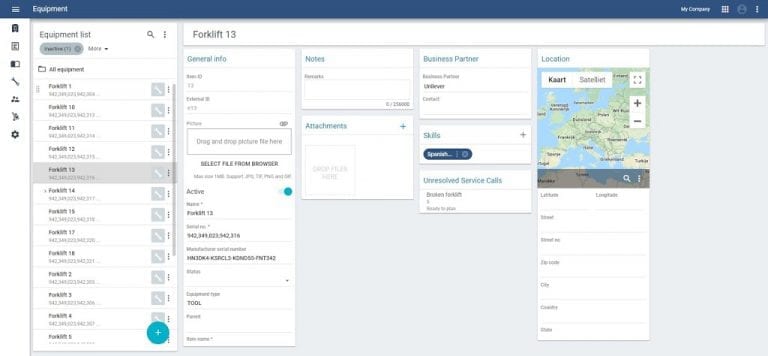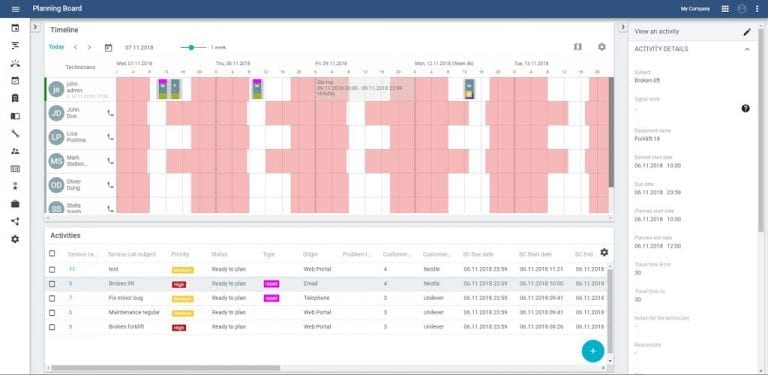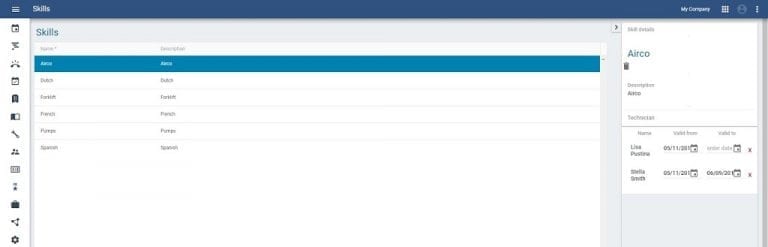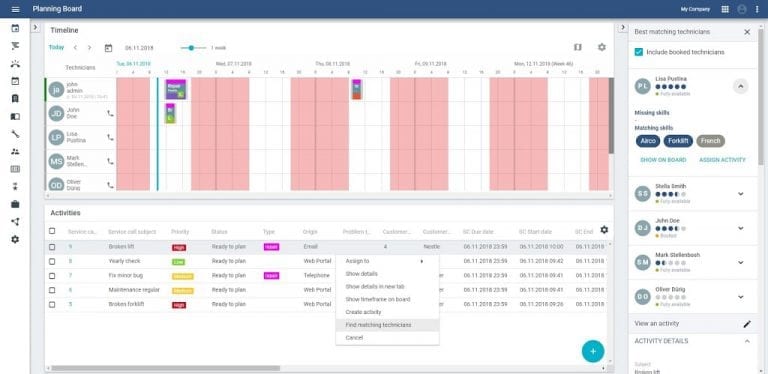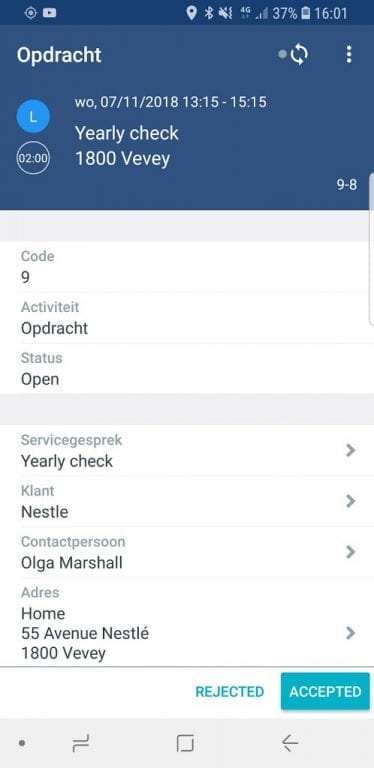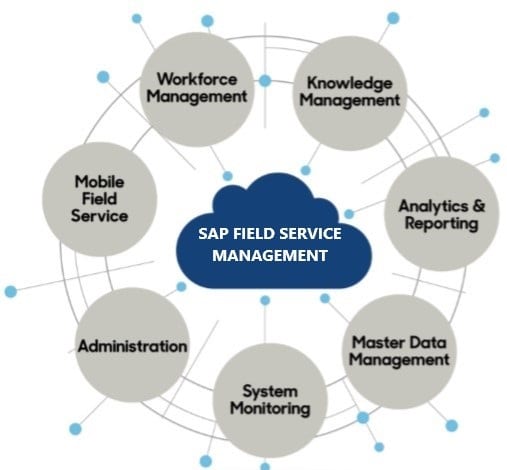 SAP recently acquired the FSM (Field Service Management) part of Coresystems, a Swiss based company with a focus on Field Service Management. The tooling which was acquired by SAP supports the complete process from triggering a service call, scheduling technicians, field service execution and integration to the backend for logistic/financial completion. The tool was rebranded to SAP Field Service Management (SAP FSM) and in this blog I will highlight the main system functionality.
SAP recently acquired the FSM (Field Service Management) part of Coresystems, a Swiss based company with a focus on Field Service Management. The tooling which was acquired by SAP supports the complete process from triggering a service call, scheduling technicians, field service execution and integration to the backend for logistic/financial completion. The tool was rebranded to SAP Field Service Management (SAP FSM) and in this blog I will highlight the main system functionality.
Introduction
SAP acquired the FSM (Field Service Management) part of Coresystems (software and employees). The part of Coresystems that SAP not acquired still focuses on the SAP B1 Addon Software and FSM Consulting and Training. SAP Field Service Management is part of SAP C/4HANA Service Cloud. The SAP Service Cloud consists of many different solutions, SAP FSM and SAP C4C are both part of the Service Cloud and are licensed separately.
For the creation of a service call (naming which is used in the tool, also known as a service request) there are different options, the way this is implemented depends on your process and system architecture. Normally a back-end system (e.g. SAP ECC or SAP C4C) triggers the creation of a service call in SAP FSM via the available REST API but creation via IoT or end-user portal is also an option. Scheduling of the service call is done in SAP FSM (accessed via a browser on a desktop/laptop computer) and execution is performed by the technician on a mobile device using the standard available SAP FSM app. The app is an offline apps which syncs via the API with the SAP FSM solution.
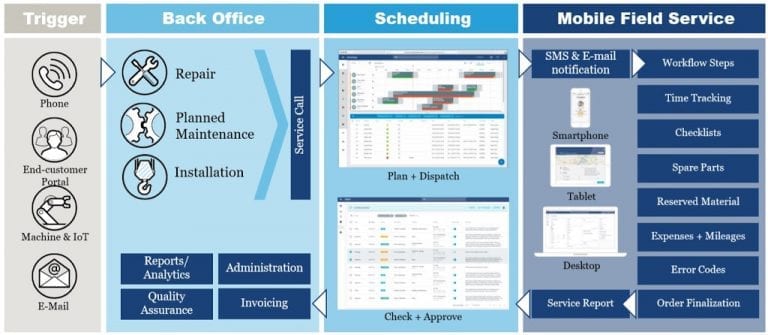
Masterdata
Availability of masterdata like business partners, contacts, equipment’s, materials, contracts and employees is off course key to be able to execute a service process. When you setup SAP FSM in combination with a back-end system the masterdata will be interfaced from the back-end to SAP FSM (for SAP ECC integration there is a SAP connector available, this is included in the license). Running SAP FSM as stand-alone solution is possible as well, in that case you can use the Data-loader to simply import masterdata based on csv/excel upload.
In the picture above an Equipment is being displayed. The object “functional location”, as is known in SAP ECC, is not available in SAP FSM. This is represented as an equipment as well, the actual equipments are linked to this top level equipment.
Service call
As mentioned in the introduction service calls can be created in different ways. Part of the SAP FSM license is for example a customer portal named “NOW”, this portal can be accessed via a browser or a mobile device App. With the app an QR code on the equipment can be scanned and a service call is created automatically.
SAP FSM is accessed via a browser on a laptop/desktop computer. The user interface has 3 main area’s; the menu on the left, the working area in the middle and a detailed view based on the selection in the working area.
Once a service call is created, based on the configuration of the status schema, it’s displayed as to be planned below the planning board. Technically it’s not the service call which is planned, it’s an activity (assignment) linked to the service call. Several activities can be linked to one service call (e.g. activity 1 is installation, activity 2 is startup and activity 3 is check performance).
Scheduling
An activity can be manually planned by dragging & drop it to the applicable technician in the planboard. There are some smart features though which can help you find the right employee for the job, for example by using skills. You can define certain skills and assign those to the masterdata in SAP FSM like business partners or equipments but also on employees. So when an activity needs to be planned with an equipment that requires the skill “Airco”, employees with this specific skill are suggested.
You assign Skills to employees with a specific timeframe:
By right-clicking on an activity and select “find matching technicians” the best matches are displayed on the right. In the example below you see that “Airco” and “Forklift” are mandatory skills, French is an optional skill. Employee Lisa Pustina has all these skills, is available as well and is suggested as best match. By a simple click on “Assign Activity” you can plan and assign it to Lisa, last step is to release it and then it’s ready for processing by the technician.
Some other features of the planning board:
- Create absences like (bank)holidays and sick leave
- Filter technicians based on skills or any other attribute
- Filter activities based on date or any other attribute
- Save your favorite filters to re-use them
- Hide/display/sort columns in the activity table
Field service execution
Once released for processing the activity is available for the technician to start working on. The technician will work with an app on a mobile device; android, apple and windows devices are supported (Windows RT and Windows Mobile are not supported by default).
The different steps to be performed by the technician can be suggested in the app by using workflow steps. Workflow steps allow you to activate and configure checkpoints or milestones in order to standardize processes and improve communications between back-office teams and field employees. In above picture the buttons “Rejected” and “Accepted” represent different workflow steps, these are configured in the administration console of SAP FSM. Once a workflow step is performed, if you configure this option in the administration console, the GPS location of the technician is shared with the SAP FSM solution so that back-office can see the location of the technicians.
Another cool feature of SAP FSM which can be used in the mobile app are checklists, this is part of the Knowledge Management area of SAP FSM. Checklists provide a script (guidelines) for service execution. With the business rule framework available in the administrator part of SAP FSM you can make sure that on certain conditions, for example a workflow status, a specific checklist pops up on the mobile device.
There are many different options in the checklist configuration that you can use to define you checklist, some examples:
- Tables
- Drop-down menu
- Attachment Picker
- Checkbox
- Signature capture
- And many more
A very strong feature when creating a checklist is that you can refer to values from the objects linked in the activity, for example from the business partner or equipment. If you want for example a table with the equipment numbers as the first row you can configure this in seconds without the need for any kind of coding.
Other highlights
In this blog I highlighted just a view of the many features and functionalities available in SAP FSM, some topics not covered in detail but worthwhile to mention are:
- Project management; functionality that is used to view and manage projects and project phases using an interactive “Gantt Chart” view in order to optimize task sequencing and time and resource allocation.
- Approval flow; Once work is confirmed by the technician it’s possible to have this approved before the hours and materials get transferred to the backend system.
- Screen configurations; the majority of screens can be adjusted, fields can be hidden, displayed, renamed and ordered differently.
- Shifts; generic working shifts can be created and assigned to (groups of) employees, it is displayed on the Planning Board so that employee availability can be considered during scheduling.
- Crowd; with Crowd you are able to find additional technician manpower in real-time using the Crowd Marketplace consisting of company subsidiaries, service partners, and freelancers to meet demand as it arises.
- Reporting; the system has in-built reporting functionality, you can use Jaspersoft Studio to create your own reports and embed those into the application (mobile and web).
- Business rules; there is quite a sophisticated business rule engine available with which it is possible to define conditions together with a specific action. These can be maintained by simple configuration.
More information
With this blog I intended to provide a high level overview of SAP FSM. If you would like to get a more detailed understanding of the tool and what it can do for your business just get in touch with us via our website or send me an email on marius.van.ravenstein@acorel.nl.
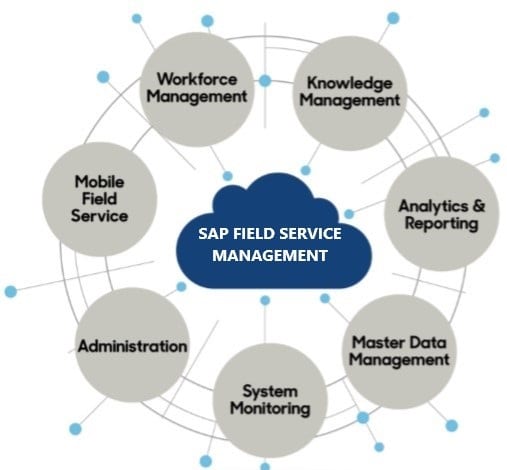 SAP recently acquired the FSM (Field Service Management) part of Coresystems, a Swiss based company with a focus on Field Service Management. The tooling which was acquired by SAP supports the complete process from triggering a service call, scheduling technicians, field service execution and integration to the backend for logistic/financial completion. The tool was rebranded to SAP Field Service Management (SAP FSM) and in this blog I will highlight the main system functionality.
SAP recently acquired the FSM (Field Service Management) part of Coresystems, a Swiss based company with a focus on Field Service Management. The tooling which was acquired by SAP supports the complete process from triggering a service call, scheduling technicians, field service execution and integration to the backend for logistic/financial completion. The tool was rebranded to SAP Field Service Management (SAP FSM) and in this blog I will highlight the main system functionality.