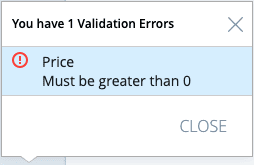Nico Beers
Read all my blogsUsing the validation framework in SAP Commerce Backoffice
Having correct product information is of great importance for your business. Especially when you try to sell products. How would you be able to sell anything with just an article number? I don’t think a product without any informative data will sell very well. But how can we make sure all required data is available before we put the products on our website? Can we check if data is correct?
When using the SAP Commerce Backoffice for managing your product information, you can use the included validation framework to check for missing or invalid data.
The validation framework provides:
- Different types of validations for the most common checks. Is data provided? Is the data of the right format? Is a provided number not negative? And many more.
- Deny or inform the user of incorrect data according to the given severity level.
- Easy configuration
How does it work?
In Backoffice you will be able to configure specific validations. These validations can be either for the whole product or only for a specific element of the product. Validations will be executed when you open a product in Backoffice or when you save a product. As a user you will be notified immediately of incorrect data.
According to the severity level configured with the validations data will be saved of denied. You can set a severity level for each validation which results in different behavior when you save incorrect data.
There are 3 different types of severity levels:
- Info: This type is used to inform the user of minor mistakes. After saving the data you will be notified.
- Warning: This type is for more serious mistakes. As a user you can save to data, but you need to confirm that you want to save it anyway.
- Error: This type is used for critical data. You won’t be able to save the product as long as this value is not correct.
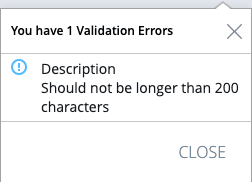
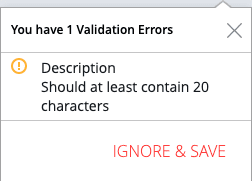
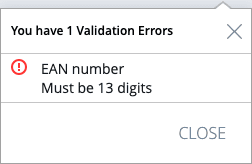
When configuring a validation, you must choose between two types of validations:
- Attribute validation
- Type validation
The main difference is the level they operate in. An attribute validation will only validate an attribute of a product. This type of validation does not have any context of the product and will only be able to tell if the value itself is correct. As an example, you can use this type to check if an EAN number contains 13 digits.
A type validation is basically a validation that can check the product in its context. This type of validation will be able to check if different values inside the product conflict with each other. In most cases you need a custom implementation for this type of validation.
Real world example
For your product you require at least some relevant information like:
- An EAN number that contains at least 13 digits
- A price that is not negative
- A description that is at least 20 characters long and does not exceed 200 characters
In order to meet the required conditions, we can configure the following validation constraints:
- For the EAN number we can configure a Regex-constraint with a regex pattern of “\d{13}”. This assures you have 13 digits.
- For the price we can configure a Min-constraint with a minimum of 0. This assures that you will not have negative value.
- For the description we can configure a Size-constraint with a minimum value of 20 and a maximum value of 200. This assures that there is a value between 20 and 200 characters.
The “EAN number” is an identifier for the product and “Price” is mandatory to be able to sell the product. Therefore, I would suggest setting the severity level for the “EAN number” and “Price” to ERROR. This assures that these requirements are met before you can save the product. The severity level for “description” could be set to WARNING because it is not critical to have a description, but it certainly adds value to your product information.
Implementation
Validations can be configured using the administration perspective in Backoffice. All existing validations are shown under System->Validation->Constraints. You will also be able to add new validations from this window using the plus (+) icon.

For the most common validations you will find a suitable type in the dropdown. I used a few in my example but there are many more.
In the second tab you will be able to set the severity level and the message.
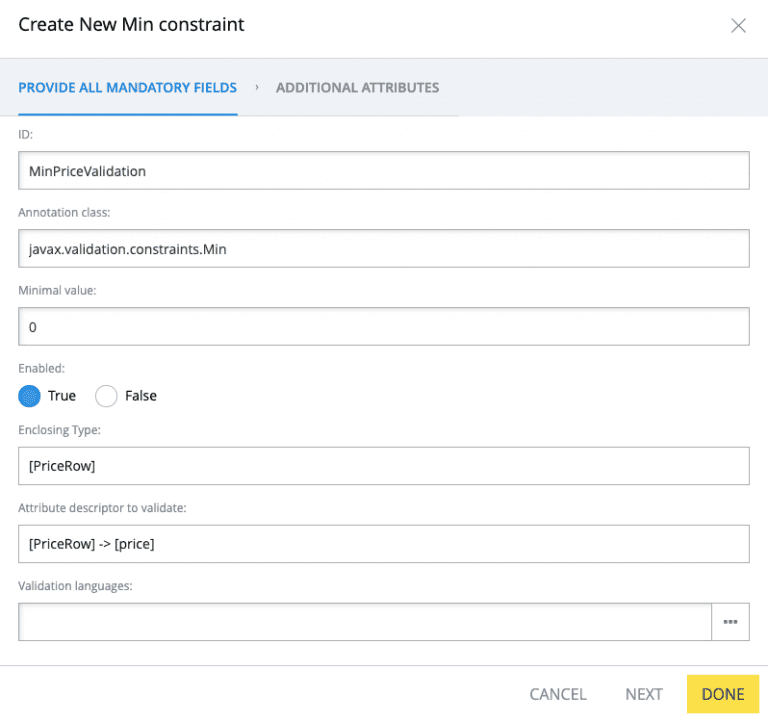
After saving the validation you need to reload the validation framework to active the newly created validation. This can be done using the “Reload validation engine” button.
![]()
Now when you save a product without a proper value you will receive a message to tell you what’s wrong.