Roderick Stoffels
Read all my blogsIn 2018 SAP acquired CallidusCloud, the leader in cloud-based Lead to Money (Quote-to-Cash) solutions. As we all know the CallidusCloud solutions have become part of the SAP Sales Cloud pillar of the C/4HANA suite. One of these solutions is CPQ (Configure, Price, Quote).
For those of you who are familiar with the ‘old skool’ and very complex Variant Configurator in SAP ECC, I’ve got some great news. With SAP CPQ the implementation of variant configurations is a walk in the park!
In this blog I’ll show you an example of how you can easily set up a product configuration attribute dependency without the rocket science!
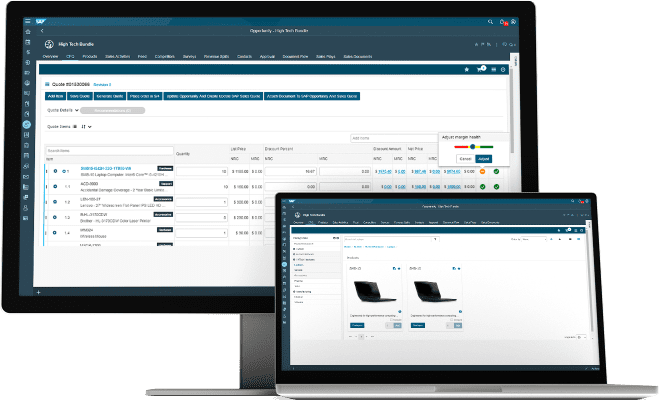
Before I’m going to illustrate the example, it’s useful to explain what the variant configuration actually is. According to the description on SAP Online Help:
“Variant configuration is for manufacturing complex products. The manufacturer is always having to offer new variants of its products. Often, new variants are created by modifying existing product designs as you process the order. The important thing is to react quickly to customers’ requirements. The customer determines the features of the product. A customer buying a car, for example, can choose the features of the car and combine these features as required. The product configurator improves information exchange between sales, engineering, and production. Variant configuration helps the customer or salesperson to put together specifications for the product and ensure that the product can be produced from these specifications. It also ensures that production costs do not overstep the mark.”
My personal experience with the variant configuration in SAP ECC is that it’s pretty complicated, takes quite some time and effort to implement and gives you a lot of headaches. Specifically when you need to create attribute dependencies.
The configuration rules and attribute dependencies within SAP CPQ are much more straight forward and intuitive. Let me demonstrate this by showing an example for the configuration of a laptop.
Let’s assume we are a computer company selling laptops which consist of the following attributes:
- Hard drive;
- Memory card;
- Optical drive;
- Processor.
In this case we want to prevent customers to configure a laptop with a certain processor in combination with a low memory card (8GB) because of possible performance issues.
The following steps need to be taken to create the attribute dependency rule:
- Navigate to Setup > Product Catalog > Products.
- Search for the ST Laptop and click Edit.
- On the Rules tab, click Add New.
- Enter the information provided for the following fields:
– Rule Name: Memory Dependency.
– Rule Importance (Order of Execution): 10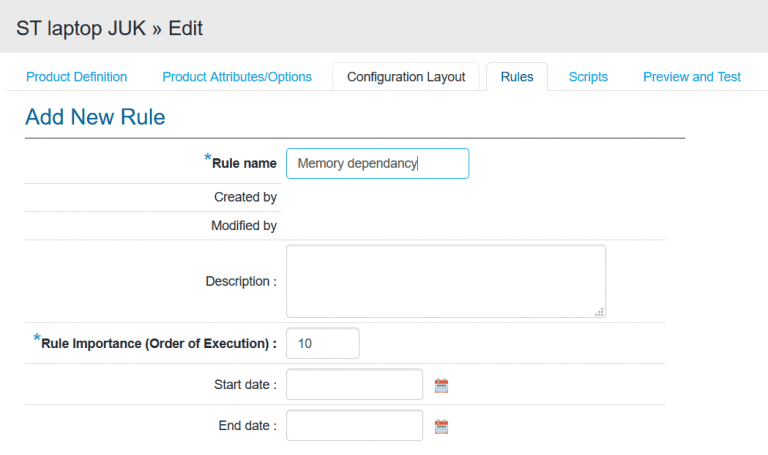
- Select the appropriate attribute and value as ‘IF’ statement.
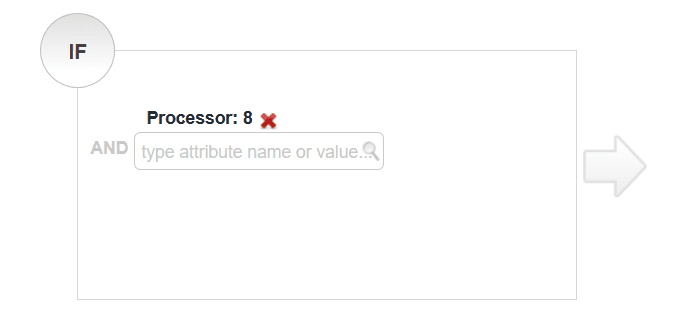 Note: The icon of the formula builder is not available anymore! You can now enter the attribute name and select the values directly in the statement bar. This also applies for the ‘Then’ statement screen (see next bullet).
Note: The icon of the formula builder is not available anymore! You can now enter the attribute name and select the values directly in the statement bar. This also applies for the ‘Then’ statement screen (see next bullet). - Select the correct condition (‘Disallow’) and the appropriate attribute and value.

- Save your entries!
- Test the rule by selecting the ‘Preview and Test’ tab and click on the ‘Configuration Preview’ button.
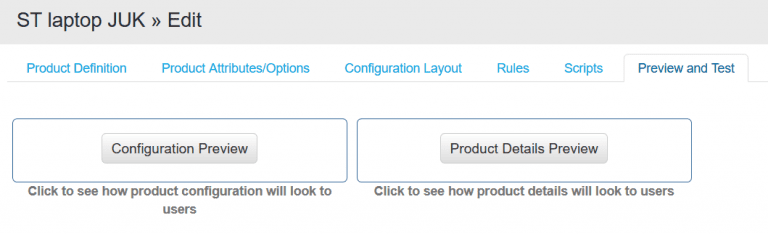
The result of the newly created rule is that the 8GB Memory card can’t be selected when the Intel® Core™ i7-5500U processor (Processor 8) has been selected. Only 16GB and 32GB Memory cards can be selected.
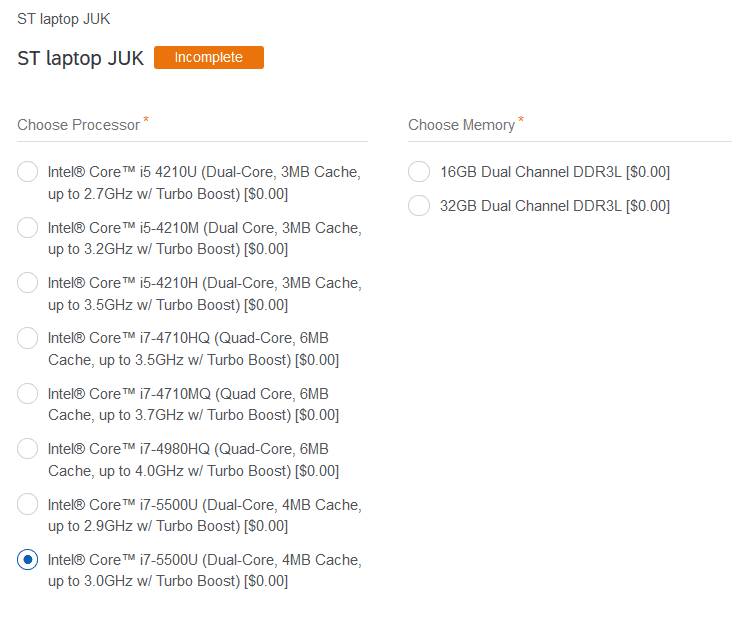
Of course, this example described above is a simple case but it demonstrates how easily the set up can be done and how you can immediately check whether the dependency rule works or not.
If you have questions, if you would like to make an appointment to learn more about our SAP C4 solutions or when you’re interested in a demo, please do not hesitate to contact Acorel.



