Guus Dorenbos
Read all my blogsHow to use the MindTouch Knowledge base in SAP Service Cloud
Find relevant help documents fast and easy
We are currently working on a project to implement SAP Service Cloud for one of our customers. This organization has a callcenter to handle incoming customer questions and complaints. To provide answers to customers, the call center agent can use an integrated knowledge base to find answers. This allows the agent to provide a uniform answer to customers and offers agents fast and efficient access to the knowledge base. A knowledge base can quickly grow to hundreds or more documents. In this example we want integrate the MindTouch knowledge base with SAP Sales Cloud so that they can be used in a Service Ticket.
Obviously you already have a working MindTouch instance. Here you have set up your knowledge base with knowledge base articles. You have created a tree structure with catalogs that contains articles belonging to the specific category. When a service ticket is created or received via the e-mail channel, the call center agent can search for relevant documents or, even better, MindTouch shows a search result based on the ticket subject.
The MindTouch knowledge base articles are presented in a custom mashup in the Service Ticket screen, This can be an existing tab like the Overview tab, or your own custom tab. We need to create a html mashup in which we use html code that is generated by MindTouch
Create a touchpoint
In the MindTouch dashboard, go to the Integration section to create a touchpoint by clicking on Integrations Touchpoint management.
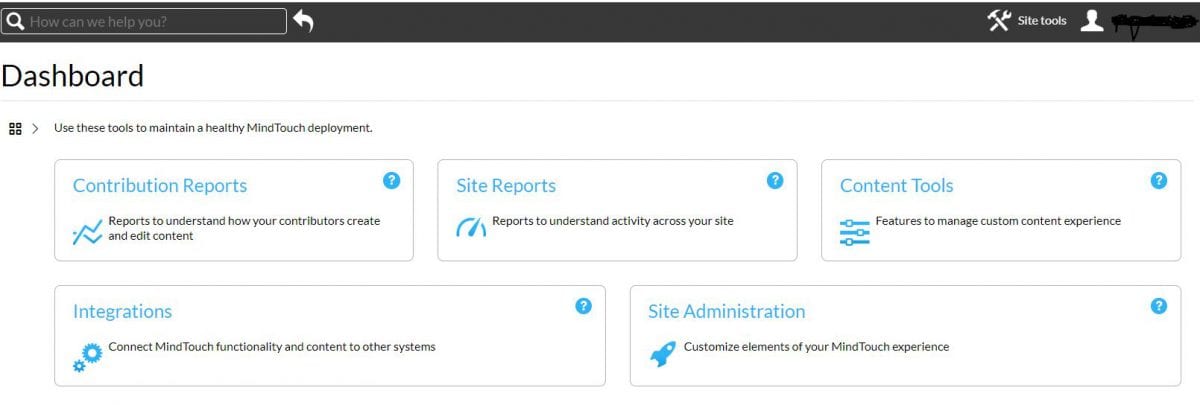
The search-in-place touchpoint suits our purpose best.
-
- In the Host field enter (*.crm.ondemand.com,*.sapbydesignmashups.com) or whatever domain the C4C instance is using.
- Click on save. MindTouch has now created part of the html code which you will need for you mashup.
- Use the below code
<body style="height: 500px;">
<script>
var MindTouch = {};
// search in place widget has loaded
document.addEventListener('mindtouch-web-widget:search:loaded', function(ev) {
// a reference to the loaded search widget (object)
MindTouch.searchWidget = ev.data.widget;
// setting the search query string will trigger auto search
var q = sap.byd.ui.mashup.context.inport.TicketDescription;
q = q.replace(/@\w+/, "");
MindTouch.searchWidget.searchQuery = q;
});
</script>
<div class="" style="height: 500px;">
<!-- Begin C4C Search, Type = search -->
<!-- Generated on [6/3/2017 12:31:34 AM] by MindTouch, Last Updated [6/3/2017 12:32:02 AM] by MindTouch v.17.6.1.0 -->
<script async="async" src="https://sapc4c-demo.mindtouch.us/@embed/b8bcd4facca38cef030d56145648ce3b857c7b620827c92c79e6f50623347d98.js"></script>
<script type="mindtouch/embed" id="mindtouch-embed-b8bcd4facca38cef030d56145648ce3b857c7b620827c92c79e6f50623347d98"></script>
<!-- End C4C Search -->
</div>
</body>
Next you need to replace the following code with the code generated by MindTouch in step 2:
<!-- Begin C4C Search, Type = search --> <!-- Generated on [6/3/2017 12:31:34 AM] by MindTouch, Last Updated [6/3/2017 12:32:02 AM] by MindTouch v.17.6.1.0 --> <script async="async" src="https://sapc4c-demo.mindtouch.us/@embed/b8bcd4facca38cef030d56145648ce3b857c7b620827c92c79e6f50623347d98.js"></script> <script type="mindtouch/embed" id="mindtouch-embed-b8bcd4facca38cef030d56145648ce3b857c7b620827c92c79e6f50623347d98"></script> <!-- End C4C Search -->
When you have completed these steps copy the completed code to notepad, you need this to create the mashup in SAP Service Cloud. (By the way, you can further alter the html code to your liking. See the MindTouch documentation for more help on this https://success.mindtouch.com).
Create a mashup in SAP Service Cloud
To create a mash up in SAP Service Cloud, proceed as follows:
- Go to Administrator–> Mashup Authoring
- Create a html mashup with port binding = Ticket Information and height = 500
- Copy the html code in the html code editor section and click on Save
- Add the Mash Up to the ticket screen
- Open or create a service ticket in SAP Service Cloud
- Enter the adaptation mode in C4C to enhance the ticket screen
- Select Add Mash Up
- Select the mash up you have just created and click on End Adaptation
Result
The “Search in Place” mashup uses the ticket description by default. In the below screen shot you can see that the ticket description (Onderwerp) is copied to the MindTouch mash up search field. It also shows a number of knowledge base articles that were found with the search attribute.
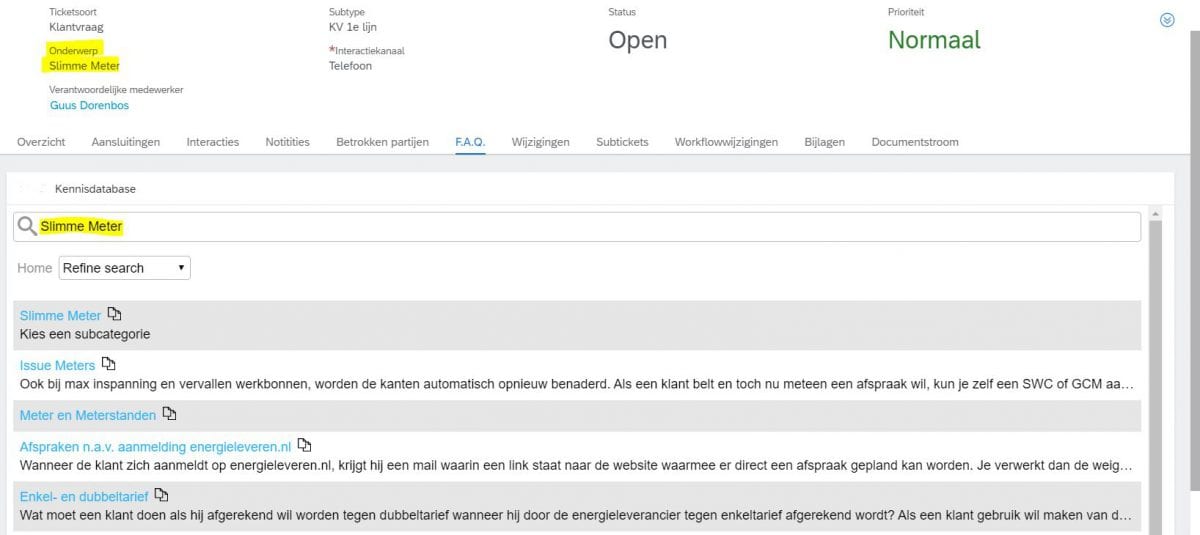
In case a lot of articles are retrieved, the agent can further refine the search by drilling down to any category as set up in the MindTouch page (Refine search). Once a knowledge base article is found, the agent can click on the link to open the article.
By integrating the MindTouch solution, the ticket resolution times and customer experience greatly improves. There are more scenarios to explore to support your business needs. For a complete overview, click here for the documentation provided by mindTouch.



