Daan Schattenberg
Read all my blogsA common remark from customers is that the current Cloud for Customer (C4C) mobile app is too extensive to use; there are too many navigation options in the menu and a lot of fields/tabs are not needed for the mobile app. Sales reps are often on the road, usage of the C4C mobile app is essential for capturing information from visits at their customers in general for conducting everyday work when computers are not available or not needed at their visits. The standard C4C mobile app has a lot of input fields and data inputs which can be frustrating for Sales reps. So, is it possible to reduce the fields and functionality in the standard C4C mobile app and not change the layout for the desktop?
There are couple of ways how C4C can be adapted for mobile usage:
- Hide fields, tabs and action buttons via Property Rules.
- Hide work center items (navigation menu).
Hide fields, tabs and action buttons via Property Rules.
The most common way to influence fields are Property Rules for the Smartphone lay-out:
- Identify a minimal set of fields that are necessary for your lay-out e.g., account or a visit creation on a mobile platform.
- Fields will still be visible for the Desktop lay-out.
- Use the Property Rules feature to display/hide fields based on the Smartphone use.
- Create a layout with adapted field properties and assign to an object in question.
- Fields hidden on the Mobile platform should not be set as mandatory.
- Possible values for devices: DESKTOP, TABLET, or PHONE.
How to do this step by step:
- Navigate to the Adaptation mode.
- In the “Adaptation mode” side pane, click the arrow icon and navigate back from “Tabs” to the “UI Component”.
- In “UI Component “, click the Implementation Drill Down icon and under ” Rules and Validations “, click Add.
- In the newly opened window “Rule”, enter a Rule Name and a Rule Description. Go to Functions Special Functions and click DEVICETYPE and Add DEVICETYPE()==”DESKTOP”. Alternatively, directly write the rule DEVICETYPE()==”DESKTOP” in the rule section*
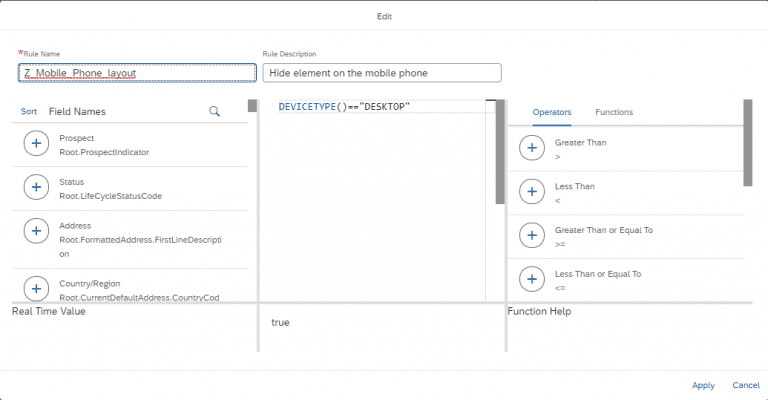
- Using Adaptation mode, apply newly created rule to all the fields, tabs or action buttons identified by the Business as not needed for mobile platform (Tab below “Edit Authorizations Customer is just given as an example”. Same applies to any field).
- Rule is set for the property Set as visible “. Click on the Rule link and choose created rule.
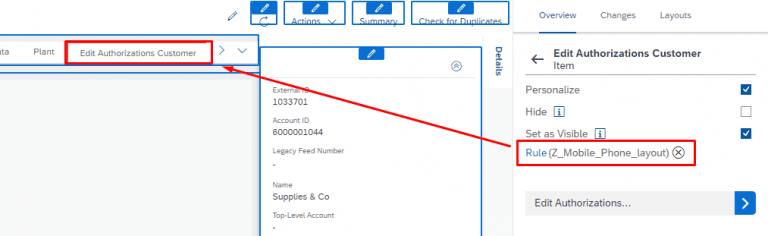
Hide work center items
In addition to hiding fields, it is also possible to hide certain menu items in the mobile app. This is done by the functionality ‘Organize Work Centers and Work Center Views’.
You will find this functionality under Administrator -> General Settings -> Organize Work Centers and Work Center Views.
Here you can define per Work Center, which Work Center Views you would like the sales rep to see on his/her desktop and tablet or on his/her mobile phone. In the following example I only selected the Work Centers Customers (Account and Contact) and Visits to be visible for the Smartphone.
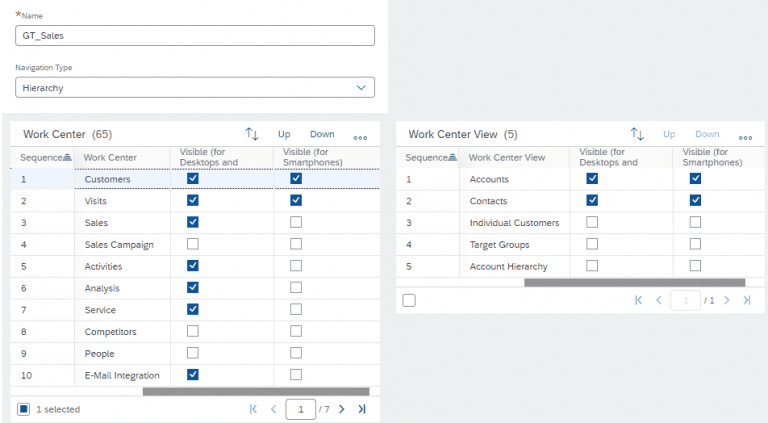
Next step is to assign the created Work Center View to the business roles.
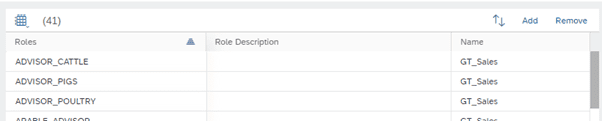
As a result, the sales rep now sees a navigation structure with only the Work Centers Customers (Account and Contact) and Visits via the C4C mobile app. When the sales rep is working from the desktop he/she will see all his assigned Work Centers.
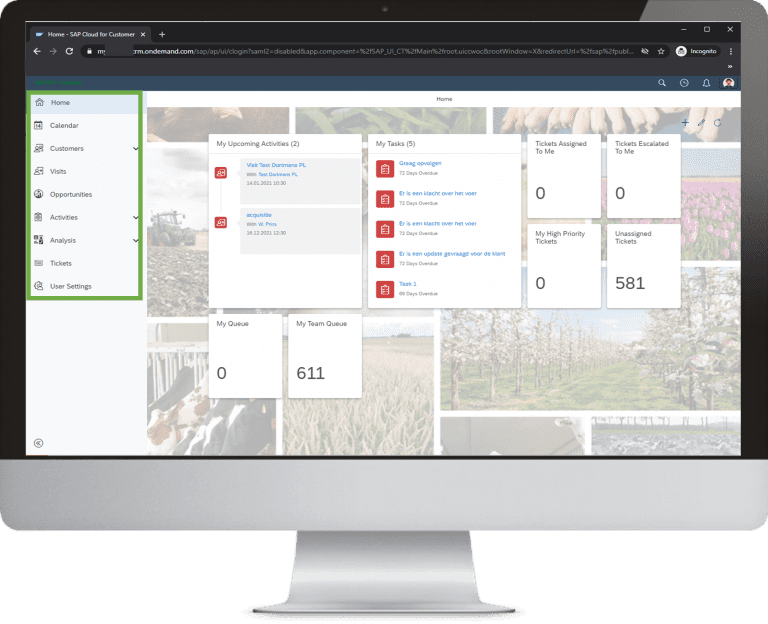

If you still struggling with the layout of the C4C mobile app and it still does not fit your requirements, you can always choose for a custom mobile app that can solve your problems. At Acorel, we have the knowledge and expertise to help you build a custom app, so feel free to contact us!



