William de Wit
Read all my blogsAdapt language to suit your needs!
Do you ever have the feeling that some words in the Cloud for Customer suite do not fit your business needs? No need to worry. SAP has got you covered. SAP has made it possible to adapt almost every word in your environment. Today I will be showing you the ways how to get this done!
SAP offers multiple ways to translate terms and languages through the system. Today we will be covering the Language Adaptations functionality.
Let’s say you are using the word “questionnaire” instead of the word “survey” in your daily operations. We will get this fixed!
This functionality is found under Administrator -> General Settings -> Language Adaptations.
Once you have arrived here, you can select the plus icon in the top right, to create a new Language Adaptation.
In the next screen, you can specify from which source language you want to translate into the Target Language.
For this example we will use a translation from Source Language English to Target Language English.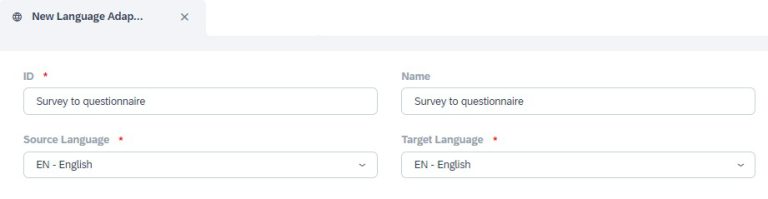
After saving and opening, we get the option which texts types we want to select. The system will show the option between “Get UI Texts”, “Get Code Texts”, “Get Message Texts” and “Get Analytical Report Texts”. Select which texts you want to change in the system.
After scrolling further down, you will be able to select the workcenters in which you want change the text adaptation. In our example, we will select the workcenter Surveys:
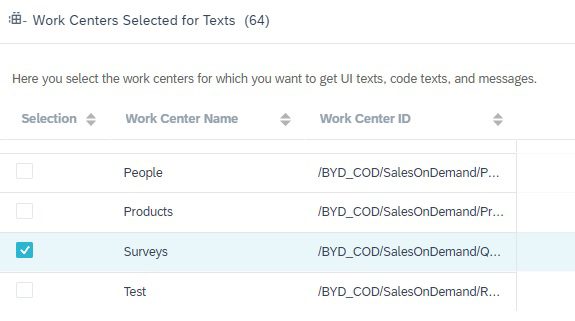
Once this is done, we can tell the system to collect the texts. This is done by clicking the following button:
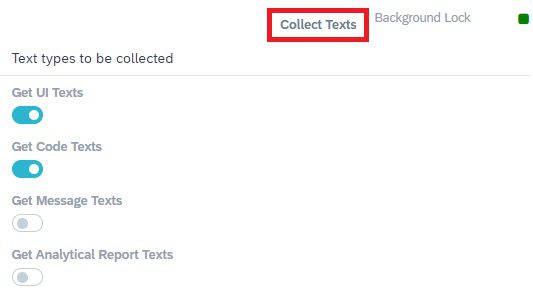
The system will now collect all the texts from the workcenters selected. This can take a couple of minutes. You can select the option to run in background and you can continue other work while this is going on.
Once this is done you can select the relevant tab of which you want change the texts.
![]()
In the next screen you do have to possibility to filter on words you would like to change. You can do this by clicking on “Source Text”. In our example we will search the word “Surveys”. In this example we will change the workcenter name. On the right side of the screen you can see which texts you will replace. This is the technical name in the system.

The ID field is also shown. In the Adaptation mode of Cloud for Customer you can find the “Text Pool ID” of almost any field or word in the system. You can use this to your advantage and search on the ID-tag, to find the right word to change in the text pool.
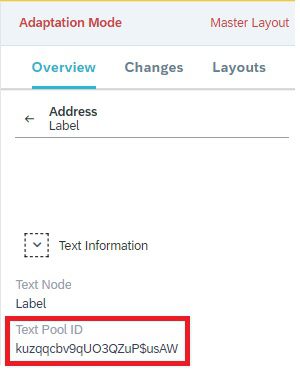
Keep in mind that if we change the name of the workcenter, it is only logical to change the term across the whole system. Users will expect the same terminology through the system. So try to be as prompt as possible with these changes.
Once satisfied with all the changes, the save button on the bottom of the page will update the text that has been altered.
To see the changes, you will have to log out of the Cloud for Customer system and log back in.
You should now be able to see the changes you have made. In our example we have changed the workcenter name “Surveys” to “Questionnaire”.
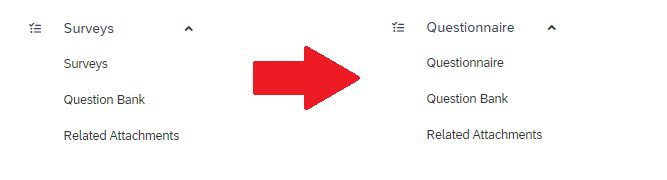
This tool gives you a lot of flexibility to adapt the system to your needs.
If the language adaptations were made in a non production tenant, then SAP offers the utility “Transport Management”. Here we can send the language adaptations to other systems. You will find this functionality under Administrator -> Transport Management. We will cover this functionality in a more in depth explanation in the future!
If you are running into trouble or would like some help, always feel free to contacts us. We are always willing to help out!



