
New feature within SAP CRM 7.0 EhP1 – Object Tagging
Daan Schattenberg, 28 December 2011
As per EhP1 of SAP CRM 7.0 the “Object Tagging” has been made available. With Object Tagging or Tag Cloud, you can easily put all kinds of tags on most of the objects across Sales, Service and Marketing area. Object tagging is a great feature that allows you to tag an instance of an object (Eg. an order) and share the tags with the community.
- Tag Clouds is created for usability purposes but it is also a powerful tool for search optimization.
- Since user link tags are textual and keyword-rich, a tag cloud is more advantageous to use in terms of Search Optimization against traditional navigation bar.
- Favorites are a collection of direct links to predefined objects which are stored in your favorites list.
- You can easily create and manage your favorites as well as share them across the community.
 Tagging an object (eg. an order)
Tagging an object (eg. an order)
Tagging an object is easy. In the overview screen of an order (or another object within CRM) you can click on the tag button to tag the order. This tag button you can find in the upper-right corner of the WebUI.
Once this button is clicked, a Tag Object Dialog box is opened.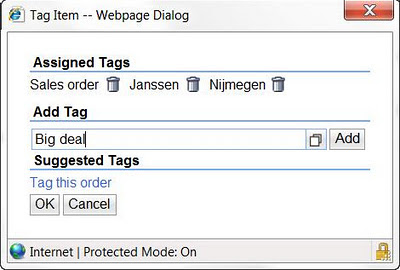
Tags in the “Assigned Tags” area are tags that you already had added to this specific object. These tags can be deleted by clicking on the trash can button. The “Suggested Tags” are tags that have been attached to this specific object by other users and can be selected by clicking the tag.
In the field “Add tag” you can add several tag names by using commas or add only one tag name for one single tag.
My Cloud or Community Cloud
 You can select any tag and navigate to a result list page where objects are grouped by Object Types. If multiple objects are linked to your tag you will navigate to a results list page, otherwise you will navigate directly to the overview page if only a single object is linked to the tag.
You can select any tag and navigate to a result list page where objects are grouped by Object Types. If multiple objects are linked to your tag you will navigate to a results list page, otherwise you will navigate directly to the overview page if only a single object is linked to the tag.
Available actions in the assignment block “Tag”
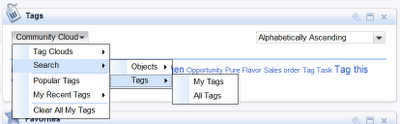 In your homepage, your tags should be visible in the assignment block “Tag”.
In your homepage, your tags should be visible in the assignment block “Tag”.
Here you can choose the following actions to display your tags:
- My Cloud
- Community Cloud
- Search for Tags
- Search for objects
- Popular Tags
- My Recent Tags
How to enable this new feature
To enable this new feature you have to assign a Functional Profile “Parameter” to a Business Role.
First you should create a Parameter with the right settings for the tag cloud. You can do this by adding the correct Parameter Assignment to the profile.
After you have created a new functional profile for the tag cloud, you assign this to your Business Role.
After assigning the Business role to the right user, it is possible that you have to make some personal settings in the WebUI (Home – Personalize – Settings).
After that you can assign tags to all the objects across Sales, Service and Marketing area.
 Tagging an object (eg. an order)
Tagging an object (eg. an order) 

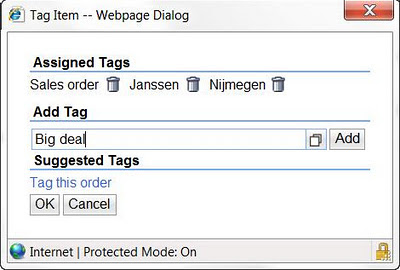

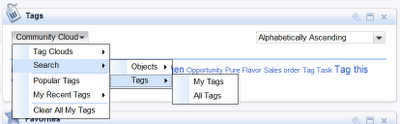
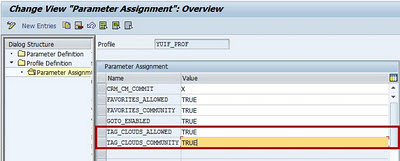





9 responses to “New feature within SAP CRM 7.0 EhP1 – Object Tagging”
Dear Daan,
Thank you for a good article.
I tried to enable tag for my business role and I have an issue with navigation from "Tag" assignment blog to results list page. Do you have any idea about missed customizing?
Best regards,
G
Hello G,
I understand that you're missing the assignment block "Tags" in your overview (home) page? Did you enable the tag cloud in the personal settings in the WebUI?
Kind regards,
Daan
Hello G,
Prehaps it may have to do with the settings regarding the object type in the OP Mappings.
So you may have to check the object type of your profile in transaction crmc_ui_nblinks (OP Mappings).
Kind regards,
Daan
The online help gives a couple of more solutions. But I also have the issue of clicking on a tag, there is no (dynamic) navigation. So I assume there is an issue with setting the right OP Mapping. But even in case of a standard object like BP_ACCOUNT it fails. Any idea what mapping is missing?
Toine.
I forgot to add the link to the online help page I found:
http://help.sap.com/saphelp_crm700_ehp01/helpdata/en/7c/3cdf80f14346e5870f84231ecb01de/content.htm
Please see SAP Note 1567617 – Tag Cloud: Navigation failed from Popular Tags and let me know if the issue is resolved.
Daan
The right settings for OP mappings to enable the results list of tag cloud is;
Object type: MIXED_LIST
Object action: Display
Target ID: TMIXLISTOV
Did anyone solve this? I have tried everything mentioned. I enabled tag clouds / favorites through parameter setting. I checked the UI personalization link. I went into the technical role defintion of the navigation profile and defined a generic outbound plug mapping (crmc_ui_nblinks) and defined MIXED_LIST with display and target ID TMIXLISTOV. I have defined all of this for my navigation profile. I can see the tags in my home page but when I click the link it does not navigate to the object (account, opportunity, quote, etc). It just sits there…anyone else with anything else we can check??
Bump…can anyone help with this. Please see my reply to Daan.I have tried everything mentioned. I enabled tag clouds / favorites through parameter setting. I checked the UI personalization link. I went into the technical role defintion of the navigation profile and defined a generic outbound plug mapping (crmc_ui_nblinks) and defined MIXED_LIST with display and target ID TMIXLISTOV. I have defined all of this for my navigation profile. I can see the tags in my home page but when I click the link it does not navigate to the object (account, opportunity, quote, etc). It just sits there…anyone else with anything else we can check??