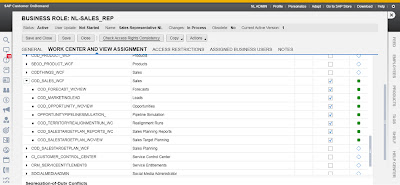The Administrator Workset
Generally the sequence of tasks is as follows:
- Create Organization Structure
- Create the Company
- Create and Assign the Sales and/or Service Organization
- Create and assign Sales Units
- Check and Activate the Organizational Structure
- Job Definition
- Business Roles definition
- Create employees
- Assign Managers to Organizational Units
- Create Business Users.
Organizational Structure
Chart view of the Organizational Structure
In this example the top level is the company where you define things like country, address, and currency unit. Underneath you create and assign a Sales or Service Organization representing the uppermost Sales Unit in the organization.
Next you create Sales Units, representing the sales departments or offices where sales documents, for example leads, opportunities, and so on, are initiated.
Once the organization is set up you check the consistency after which you activate the structure.
Table view of the Organizational Structure
Job Definition
In Job definition you freely define the definitions for job descriptions such as Sales Manager, Sales Rep, Area manager and so forth. It is not used for authorizations but you can assign employees to the specific Job definitions.
Assign Managers to Organizational Units
The managers that you want to assign to an Organizational Unit have to be created first as an employee (see below). The organization can be viewed either as a chart view or as a table view. In the chart view on the General tab you assign a manager for the specific organization unit.
Creating Employees
In the User section of the Administrator workset you create the users, maintain address and communication data and assign them to an Organizational Unit. An e-mail address is mandatory to use the MS Outlook integration. The Job Definition you created earlier is assigned to the user in this step. When you click on Save an user id is created. SAP CoD also provides a template for an initial mass upload of employees.
Business Roles
Business Roles are used to grant access and authorization to employees in the Business Roles section of the Administrator viewset.
Select a business role (in this example NL-SALES_REP) and click on edit. On the Work Centers and Views Assignments tab you assign the specific Work Centers to the business roles. Typically a Sales Rep should have access to the Sales Work Center and underlying views.
On the Access Restrictions tab you set the read and write access for each Work Center that the user with their specific Business Role, has access to. This is used for example so that sales reps can only access their own data.
Business Users
Finally you need to assign the Business Role to the user. In the Business User view of the Administrator go to Business Users. Find the specific user and click on the userid.
Go to Edit—>Access rights. Now, rather than on Business Role Level, you can maintain Work Center and View assignment, Access restrictions and Business Role Assignment on a user level.
Via EditàAttributes you can maintain general user data, the validity period and lock or unlock users .
Now you have set up the organization in SAP Customer onDemand, created users and assigned them to their organizational units. These are activities you should perform in every CoD project. Although you can do this manually SAP Customer onDemand provides a template to import an organizational structure.
Next week we have a closer look on the enhancement possibilities of SAP Customer onDemand and see how we can adapt the user interface with the provided SAP Customer onDemand tools.