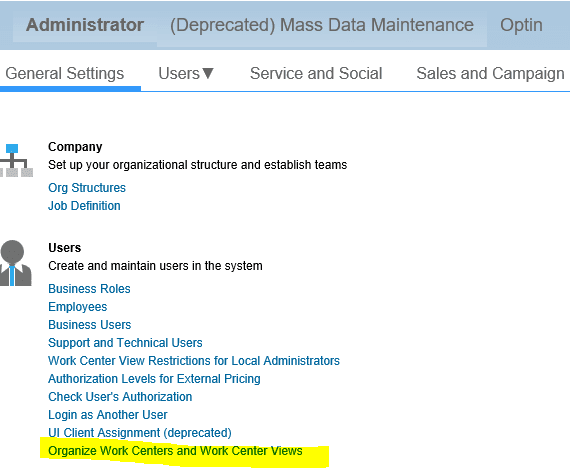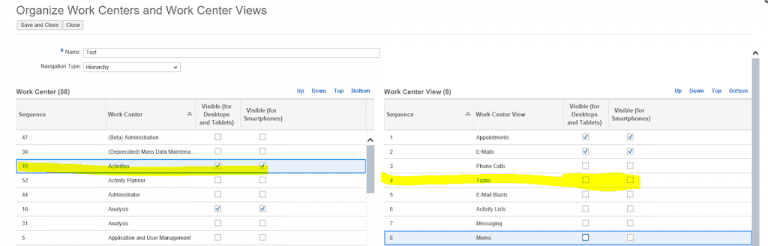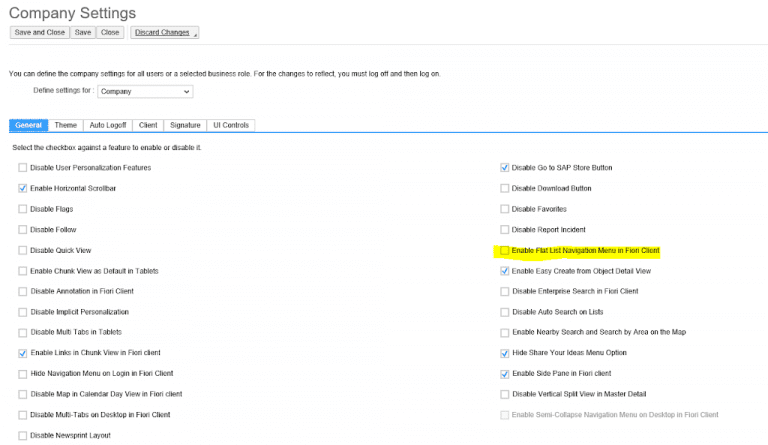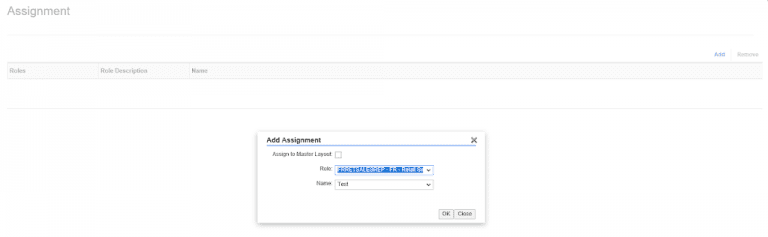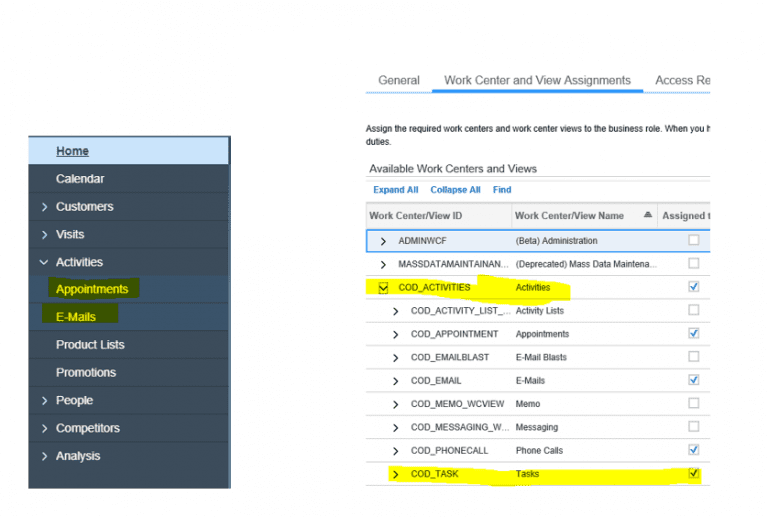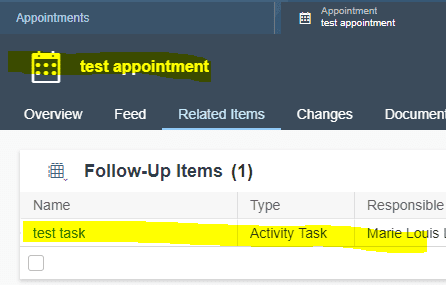Bianca Koene
Read all my blogsRecently, my client asked me to ensure that the sales representatives would not be able to create tasks, however they should be able to get tasks assigned and work with them. On itself not a difficult request. But the next question was to not show the tasks in the work center views, as not to confuse the sales reps with too many navigation options in the navigation menu of C4C . I was still under the impression that I could only do this in the business roles, but my challenge then was that when you leave out the Work Center View in the assignment in the business role, it would automatically also mean the sales rep would not be able to work with the task functionality anymore. So this was not the way to go.
But then I learned about a new functionality from one of my colleagues, and although simple, I really like this functionality so I thought I would share it with you as well.
You will find this functionality under Administrator -> General Settings -> Organize Work Centers and Work Center Views.
From the “Organized Work Center and Work Center View List” you click on the option “new”, which gives you the below screen:
Here you can define per Work Center, which Work Center Views you would like the sales rep to see on his/her desktop and tablet or on his/her mobile phone. As you can see, in my example, I made sure that within the Work Center “Activities”, the sales rep would not see the Work Center View “Tasks”, without getting this out of the “Available Work Centers and Views” from the sales rep business role.
Also, in this screen, you have the option to choose a navigation type. You have the choice between “hierarchy” and “Flat”. The hierarchy is the standard navigation layout, but with the flat option you basically show only the work center views, so not the associated work centers. You can also do this in the company settings, see below:
In your “Organize Work Centers and Work Center Views” view, you can now also organize the order of the Work Centers and the Work Center Views. Highlight a work center or work center view and click Up, Down, Top, or Bottom to rearrange the sequence.
Now, the only thing you still need to do is assign the “work center” settings to a business role:
As a result, my sales rep now sees a navigation structure without the tasks view in the Activities Work Center, structured in the way I think preferable:
And he is still able to work with tasks in for example appointments:
Hope you like this ‘easy read’ so close to the holidays.
Merry Christmas Everyone!