Jelle Uenk
Read all my blogsService tickets in SAP Sales/Service Cloud (Formerly known as SAP Cloud for Customer or SAP C4C) are used for registering all kinds of customer interactions, ranging from simple information requests to order requests and complaints. The ticket can be created manually by the service employee interacting with the customer (e.g. when calling by phone). This allows direct feedback from the agent to the customer while being on the phone. In case the customer is emailing, the inbound email from the customer can be routed automatically to SAP Sales/Service Cloud and converted into a service ticket. In this case however there is no immediate feedback towards the customer, which leaves some uncertainty at the customers side whether his service request has been received in good order.
Entering the automatic email response….
We want to send an email confirmation to the customer that his mail has been received in good order and that we will get back to him soon with an answer.
For example:
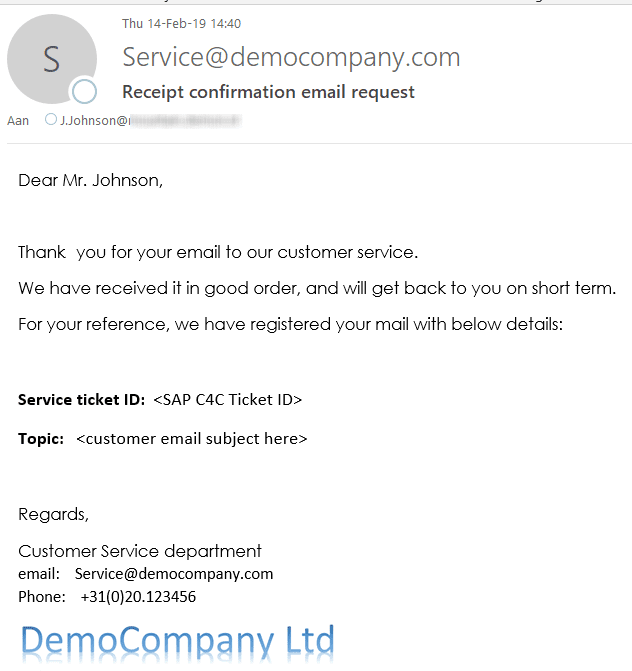
This could done also from e.g. the email server instead of SAP Sales/Service Cloud, however we have some additional requirements:
- Only send automatic responses to customers sending emails to the service department (not to finance, logistics) – we assume a dedicated email address for this – in SAP Sales/Service Cloud this means a unique inbound email channel
- Only send the response to customers who have indicated they want to receive such mails.
- Send the confirmation only once, at ticket creation time
- Do not send confirmations for tickets created manually
Step 1: Ensure a dedicated email channel
for this example I use the standard B2B channel available in the tenant and assume this is used uniquely by the service department.
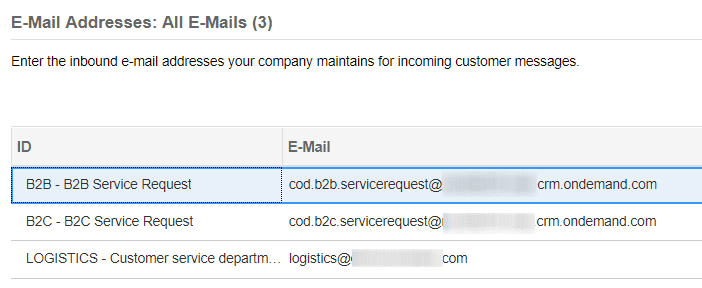
Step 2 : Customer permission fields
SAP provides the ‘Contact permission field’ ; For this basic example I’ve created a custom field ‘Autoresponse mail allowed’ on the customer’s details screen to make the example more clear. I’ve set the default value to ‘No’ to ensure we need to switch it on manually for each customer who wants to receive confirmations. The field from the customer is made available in the ticket as well in order to use it in our workflow.
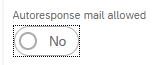
Step 3 – Email template file
The Email response is created at runtime using an HTML template file. Creating this template file is (for us consultants) usually the biggest challenge, since it probably also has to adhere to corporate communication standards for layout, font and logos. You might use the corporate branding template (if defined for the mail channel) as a basis, however I would advise involving the corporate communication department for this part.
For this blog, I’ll use a simple HTML file, created using a basic HTML editor; SAP suggests Microsoft Expression Web (download it here) however basically every html editor can be used.
The sample template I’ve created has 4 variables (defined later on in the workflow). Many more fields are available, which are available when designing the workflow.
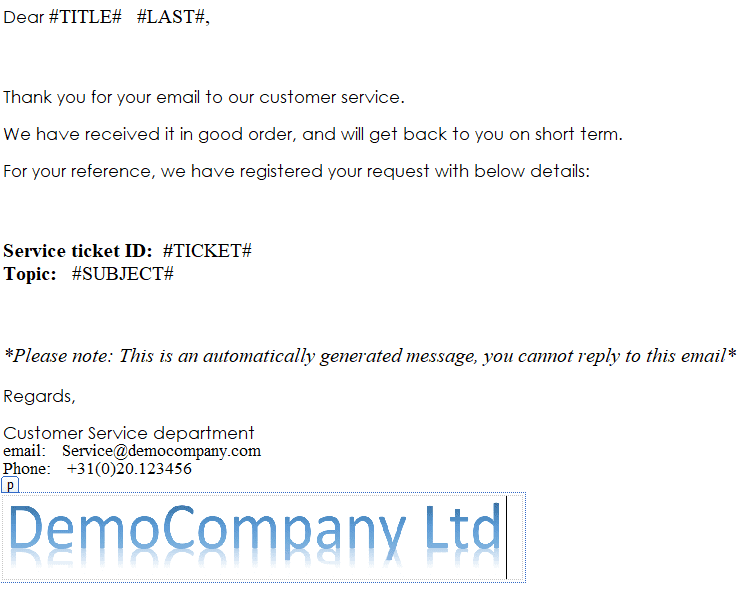
Step 4 – Workflow definition
Now we’ve prepared all the needed fields and templates, we can setup the workflow via the tab Administrator -> Workflow rules
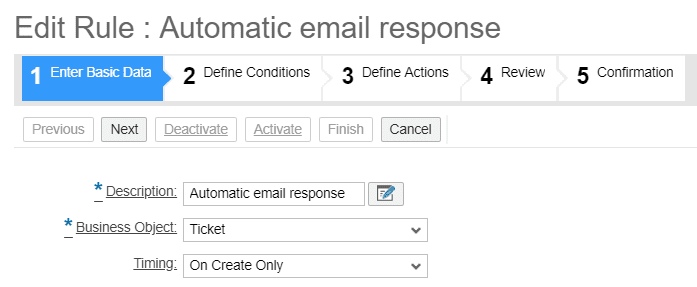
We want to trigger it only for the B2B channel, and when the customer has allowed us to send the email responses. By having an email channel defined as a condition, we also prevent manual tickets to be relevant for the response.
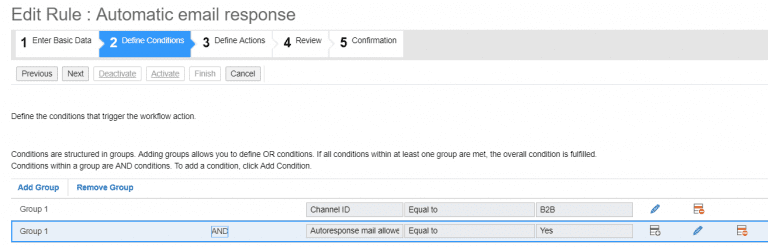
In the next step you define the email response mail subject text, and select the template we defined earlier:
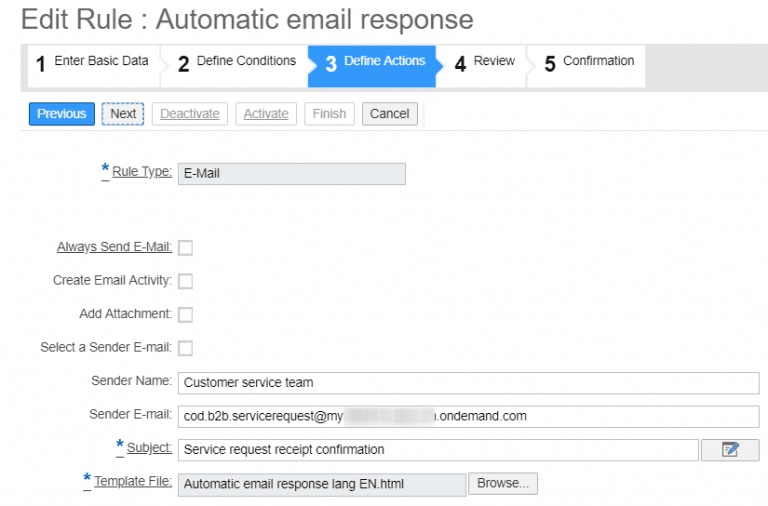
Now we also have to map the variable fields from our template file to the matching SAP Sales/Service Cloud fields:
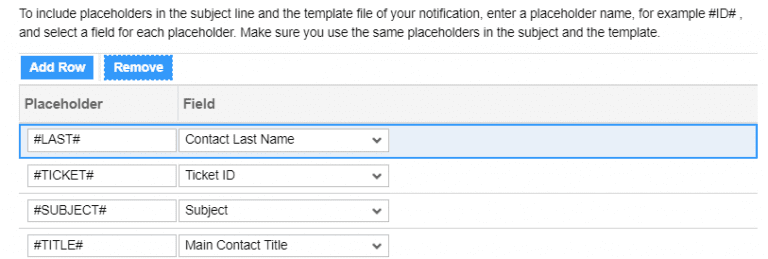
Last but not least, the system needs to know to whom to send the reply – in our case we want the reply always to the customer’s contact person (the one who sent the inbound mail to the service desk):
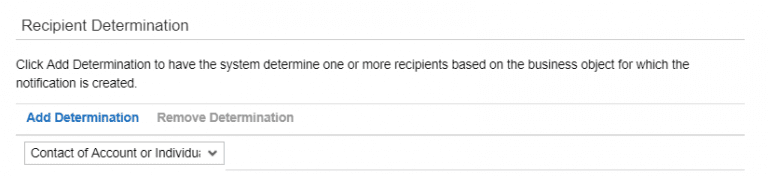
Step 5 – Testing our setup
Now we test our setup, don’t forget in the customer master to the email response
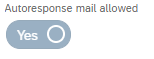
With all master data defined correct, we get our awaited response:
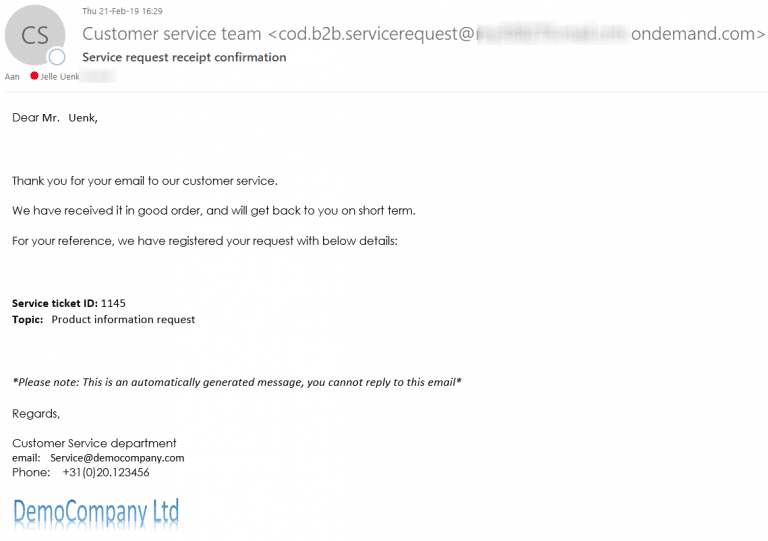
When setting the ‘email response mail’ switch in the customer master to ‘No’, we don’t receive an email
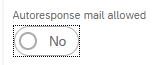
The above setup can be easily enhanced to a more elaborate example, e.g. also taking in account the language of the contact person and have a nicely localized HTML template for each customer language.




