Jeroen Zuijderwijk
Read all my blogsWhy use a content server?
So you’ve noticed your SAP system grows exponentially as you store more and more documents on it. Storing and accessing these documents puts additional load on your database. Also the backup of your system takes a long time. The SAP Content Server is aimed to solve this. In this blog, the configuration of the content server and some tweaks are discussed.
Configuring CRM
The installation of the content server application itself is not discussed, we’ll take off at the point where we connect to it and start using it. The start is the creation of a content repository using transaction OAC0. In this transaction you define the content repository name, description. Use Document area “CRM” with storage type HTTP Content server, to use it for storing documents attached to business partners or transactions.
For the HTTP server, enter the URL or IP address of the content server. The Transfer directory can be chosen. Depending on the operating system on which your SAP system is running it will look something like this <\\temp\> for a UNIX/Linux based system, or like <D:\temp\> on a Windows based system.
In case you want to use a more secure HTTPS connection to the content server and HTTPS fields are not available, enter %https in the command field. This will reveal the 2 fields in which HTTPS can be set mandatory. Also fill out the SSL-port number as shown in the image below:
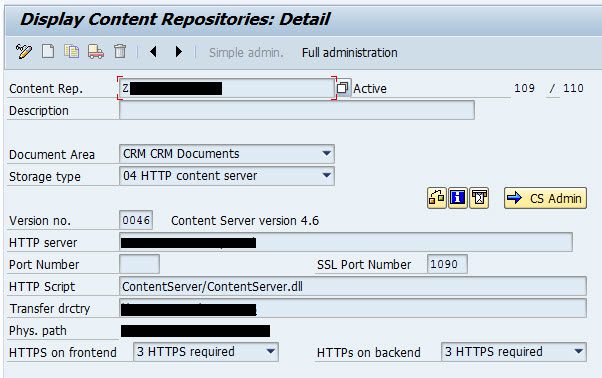
Content server configuration
Now the content repository is defined on you SAP CRM system. However, we still need to create it on the content server. For this we open transaction CSADMIN by clicking the buttor “CS Admin” in the defined content repository. This immediately opens the create dialog for the content repository on the content server.
As the storage does not necessarily have to be on the same server as the content server itself, it needs to be configured appropriately. The configuration allows to enter the ContentStorageHost accordingly, as well as the ContentStorageName. Confirm with your SAP basis consultant which URL and name to use. Storage should always be: ContentStorage.dll. On your production system you need to set Security to “1” as this is the only way to prevent unauthorized access to documents stored on your content repository. You might consider this setting on your other systems as well, to keep your landscape consistent.
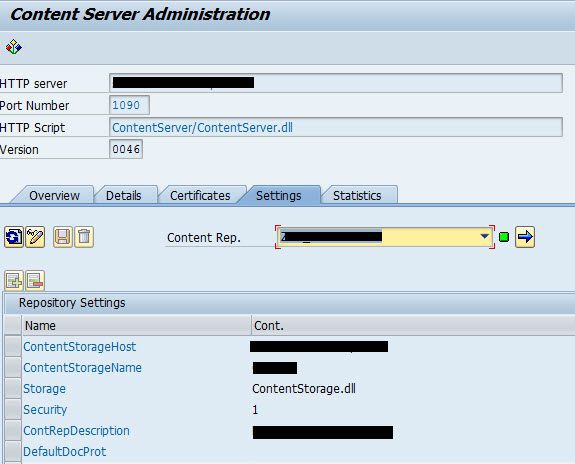
The content server is based on MaxDB, however, it can be used with other database technologies like SAP DB. The parameter “driver” can be used to define a different database driver.
Secure the connection
Once the repository is defined, it is time to secure the connection. For this go to he Certificates tab. On that tab Generate and activate the certificate which will from then on be used in the connection between your SAP CRM system and the content server. If everything is configured correctly, the Details tab will show the content server as well as the content server as running.
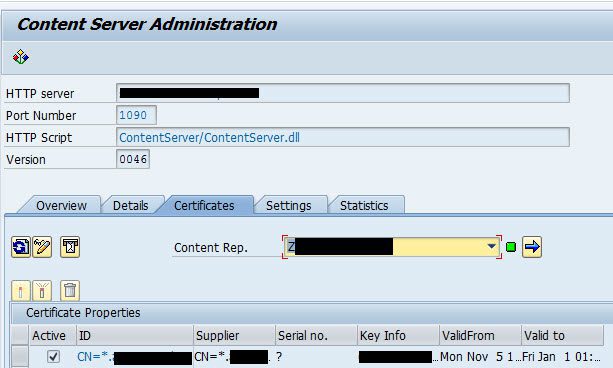
And now the configuration to store documents on it!
Now the content repository is defined, it is time to store documents on it. In order to do this, go to (cross client) customizing transaction OACT and change content repository assigned to categories. For example, to save attachments to business transactions on the content server, change the category CRMORDER and select the created content repository.
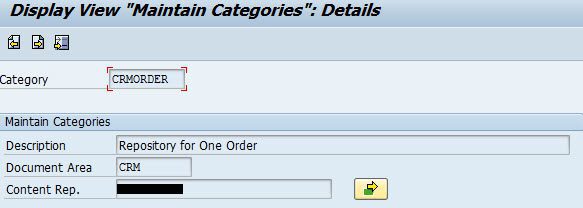



One response to “Storing documents on a content server”
Hi, I have created/configured the repository and a team mate from functional has stored a document in it as well. How can I validate the the document in fact go stored in the appropriate repository or how many object have been stored there?
Many thanks