Daan Schattenberg
Read all my blogsSAP Sales Cloud comes with an internal reporting tool that allows you to create relatively fast reports for your business. These reports are based on standard data sources or cloud data sources (external data). With the reporting tool you can combine these different data sources which you can use for reports, dashboards and KPIs. Performance of these reports is important, so e.g. Sales Employees can access their data quickly. Based on my experience I have written this blog that will give you some guidance to ensure the best performance of reporting during modeling of data sources and reports.
Modeling of data sources
- When data sources are joined, please make sure to use inner joins. An inner join only returns data of the rows from the left table that has a match in the right table, based on the join criteria. A left outer join returns all data from the left table (even if no matching data is found);
- If you need to use a left outer join, make sure the anchor of your data source is set on the data source with the least amount of data. If more than 2 data sources are used, make sure the biggest data source is added last (all the way to the right);
- During modeling you can set join conditions. Make sure the conditions are set on UUID fields. Avoid joins on ID fields because they can have different lengths in different data sources. Also, the conditions should be set on compatible fields e.g. same data type.
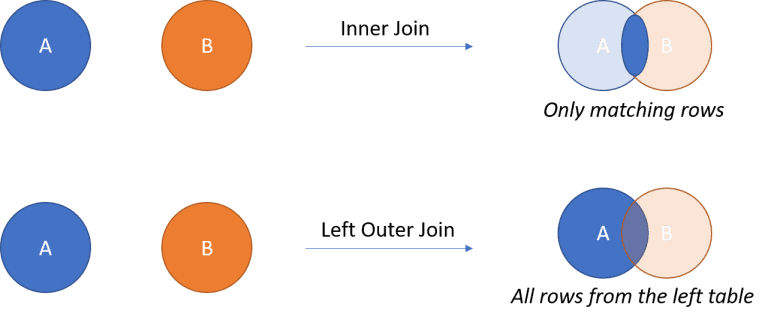
Modeling of reports
- When you use many variable selections in your report, make sure you add these in the report wizard. Also use those fields that come from the anchor data. This is because the system first fetches the data for all characteristics and key figures that are part of the report, then another call is made to get the data for the fields added in the selection of the report;
- Consider using non-negative selection conditions to achieve the desired results. Exclude selections take up more system resources than include selections.
Dashboards/KPIs
If the performance of your report is good, the performance of your KPIs and dashboards will also be good.
Testing
When you create reports first on a test tenant, consider that performance between different tenants could be different because of data volume, system usage, etc. I prefer creating reports first on the production tenant and upload the reports to test when they’re finished.
SAP Analytics Cloud live connect
With release 1911 a BETA version of the SAP Analytics Cloud Live integration will become available. Some key features of this are:
• Real-time, in-build SAP Analytics Cloud analytics;
• Seamless analytics experience;
• Automatic provisioning of SAP Analytics Cloud tenant;
• Advance analytics and data visualization capabilities;
• Common authentication; No need to re-build authorizations.
But what about the performance…? Will the performance of reporting via SAP Analytics Cloud Live be better?




